Cancel Apple Music: Easy Step-by-Step Guide
If you are looking for a step-by-step guide to cancel your Apple Music subscription, you have come to the right place. Canceling your subscription is a simple process, but it can be confusing for first-time users. This guide will provide you with all the details you need to cancel your Apple Music subscription without any hassle.
Before we dive into the cancellation process, it’s important to understand what an Apple Music subscription is and how it works. Once you have a clear idea of this service, you can follow our easy guide to cancel Apple Music in just a few steps.
Key Takeaways:
- Canceling your Apple Music subscription involves a few simple steps.
- An Apple Music subscription provides access to millions of songs, podcasts, and more.
- Canceling your subscription will remove all downloaded music and playlists.
- You can cancel your subscription on any device with the Apple Music app.
- Be sure to follow the cancellation process accurately to avoid being charged for the next billing cycle.
Understanding Apple Music Subscription
An Apple Music subscription is a premium audio streaming service offered by Apple Inc. It enables subscribers to listen to over 70 million songs ad-free, access exclusive content and personalized recommendations, and enjoy live and on-demand radio on compatible devices.
With an Apple Music subscription, users can download songs, albums, and playlists for offline listening and share their music with friends and family. The service is accessible through the Apple Music app, which is pre-installed on all Apple devices, including iPhone, iPad, Mac, and Apple Watch.
Users can also listen to Apple Music on smart speakers, media players, and other third-party devices that support AirPlay 2 or the Apple Music app. The service is available in over 160 countries, with subscription plans ranging from individual to family and student memberships.
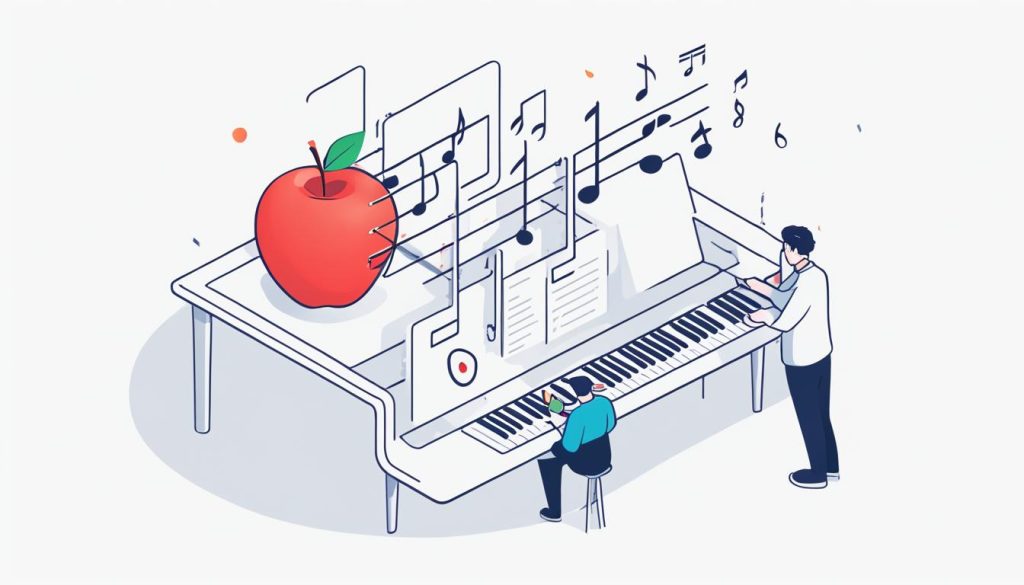
The table below outlines the key features of an Apple Music subscription:
| Features | Details |
|---|---|
| Ad-free listening | Listen to millions of songs without ads |
| Offline playback | Download songs, albums, and playlists for offline listening |
| Customized recommendations | Get personalized music recommendations based on your listening history |
| Exclusive content | Access exclusive content, such as live performances, interviews, and documentaries |
| Live and on-demand radio | Enjoy live and curated radio stations or create your own station |
Being familiar with Apple Music subscription’s features will enable users to make informed decisions when it comes to canceling their subscription should they decide to do so.
How to Cancel Apple Music
Cancelling an Apple Music subscription is a straightforward process. Follow these simple steps to cancel your subscription:
- Launch the Apple Music app on your device.
- Tap on your profile icon located in the top left corner of the screen.
- Select “View Apple ID” from the dropdown menu.
- Scroll down and find the “Subscriptions” option and click on it.
- Tap on “Cancel Subscription” and confirm the cancellation request.
Once you’ve confirmed the cancellation request, your subscription will no longer be active. Remember, if you have any issues canceling your subscription, you can contact Apple Support for further assistance.
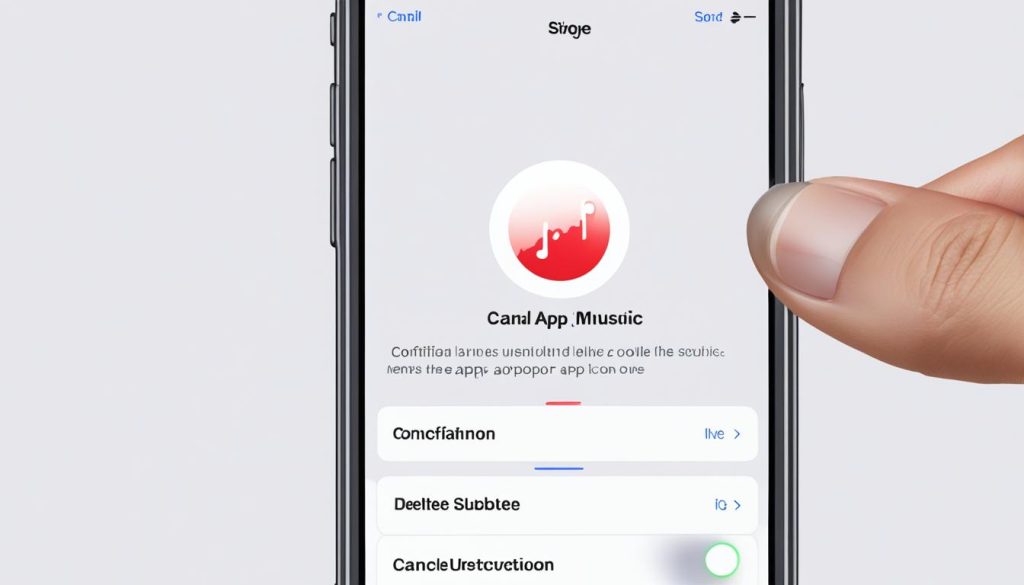
Conclusion
In conclusion, canceling an Apple Music subscription is a straightforward process that can be completed in a few simple steps. Understanding what an Apple Music subscription is and how it works is essential before canceling. The guide provided in this article offers a comprehensive step-by-step process that readers can follow to cancel their subscription. It is crucial to remember to cancel the subscription before the next billing cycle to avoid being charged again. By following these steps, users can successfully cancel their Apple Music subscription hassle-free.
FAQ
How do I cancel my Apple Music subscription?
To cancel your Apple Music subscription, follow these steps:
Can I cancel my Apple Music subscription at any time?
Yes, you can cancel your Apple Music subscription at any time. There are no contracts or commitments, allowing you to have full control over your subscription.
Will I lose my downloaded music if I cancel Apple Music?
If you cancel your Apple Music subscription, you will lose access to the downloaded music. However, any purchased songs or albums will still be available in your iTunes library.
Can I still listen to Apple Music after canceling my subscription?
No, once you cancel your Apple Music subscription, you will no longer have access to the Apple Music library or its features. You will only be able to listen to the songs you have purchased.
Are there any fees for canceling my Apple Music subscription?
No, there are no fees for canceling your Apple Music subscription. You will only be charged for the duration of your current billing cycle.
How can I confirm that my Apple Music subscription has been canceled?
After canceling your Apple Music subscription, you will receive a confirmation email from Apple. Additionally, you can check your account settings to ensure that the subscription has been successfully terminated.
Can I rejoin Apple Music after canceling my subscription?
Yes, you can rejoin Apple Music at any time by subscribing again through the Apple Music app or iTunes. Your previously saved playlists and library will be restored when you reactivate your subscription.
What happens to my Apple Music subscription if I switch to a new device?
Your Apple Music subscription is tied to your Apple ID, which means that it will automatically carry over to a new device. You can simply sign in with your Apple ID on the new device to access your subscription and library.
